IPTV Setup Guides – Step-by-Step Installation for All Devices
Back to Home / IPTV Setup Guides
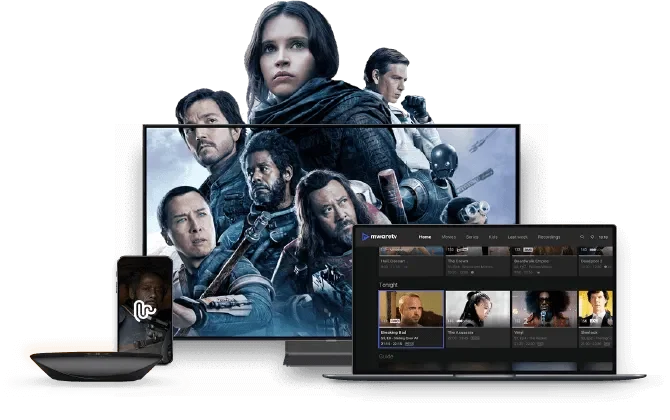
IPTV Setup Guides:
Welcome to our IPTV Setup Guide! Whether you’re using a smart TV, Android box, iPhone, or a streaming device like Roku or Firestick or any device, this guide helps you get started quickly.
✅ Choose your device below to view the step-by-step setup instructions.
Installation guide
FIRESTICK
Our IPTVNORDICPRO service gives you more options for how you want to watch TV, and the portability of Amazon devices is a perfect match. With our service on supported Amazon Fire devices, you can watch the shows or movies you want on the big screen or on a more travel-friendly platform.
Android TV Boxes/Android Phones
Android Phone/Android TV Boxes:
When your Android TV, Google TV or other Android device is ready, open the Google Play Store. Search for and install one of our recommended IPTV apps such as TiviMate IPTV Player, ibo Player and more. Dive into a selection of live TV options with just a few taps.
Smart TVs (LG and Samsung)
Setting up IPTV on your Smart TV is easy. Install IPTV Smarters Pro or alternative apps, select Xtream Codes API or similar, add your login details and URL. Then sit back and reward your hard work with the best live TV.
APPLE (IPHONE/IPAD/APPLE TV)
Accessing the IPTVNORDICPRO service on your Apple device (AppleTV, iPhone, iPad, Mac) is quick and easy. Simply download the ‘Smarters Players Lite’ app from the App Store and launch it once the download is complete. Log in with your IPTV service account details and start streaming effortlessly.
Windows and Mac
You can watch live TV on any desktop device. Our IPTV service supports the latest version of browsers for both Mac and Windows, including laptops. This makes it easier than ever to enjoy live TV on your own terms.
MAG BOX Device
Setting up your MAG BOX is easy. Go to the main portal screen and select “SETTINGS.” From there, select “System settings” and navigate to “Servers.” Set up the portal by entering the provided URL and entering your device’s MAC address. After configuration, restart the portal and voilà! You’re ready to enjoy your favorite channels and entertainment.
Formuler
Setting up IPTVNORDICPRO on your Formuler device is easy with MYTV Online 2. Add the M3U URL or ‘Add Portal’ provided by us directly in the app – and you’re ready to enjoy live TV seamlessly.
BuzzTV Box
Setting up IPTV on BuzzTV is a breeze. Choose the M3U link for an easy-to-use setup: select ‘M3U’ in the setup menu and enter the given link. Alternatively, for ‘Streaming Line,’ share the MAC address of your device for activation and access to the portal URL. Simple steps for seamless IPTV setup!
Stb Emulator
STB Emulator App (Android) Setup Instructions:
Roku
Stream IPTVNORDICPRO on Roku with two methods! Install Ibo Player Pro directly from the Roku channel store and enter your login credentials.
Alternatively, use Web Video Cast on your Android or iOS device by adding the received M3U URL and cast it to your Roku device for uninterrupted access to channels.
TVIP-BOKS IPTV-oppsett
HOW TO SET UP IPTV ON TVIP BOX:
The TVIP box meets all modern requirements for a multimedia device, including support for streaming services, video on demand (VOD), high-quality playback of digital channels, as well as access to OTT content (YouTube, Picasa, online entertainment, weather forecasts, social networks and more). The box even includes a web browser.
TVIP is very similar to MAG boxes and partially emulates the MAG software.
Frequently Asked Questions:
What do I need to use IPTV?
Can I use one IPTV subscription on multiple devices?
What if my app doesn’t work?
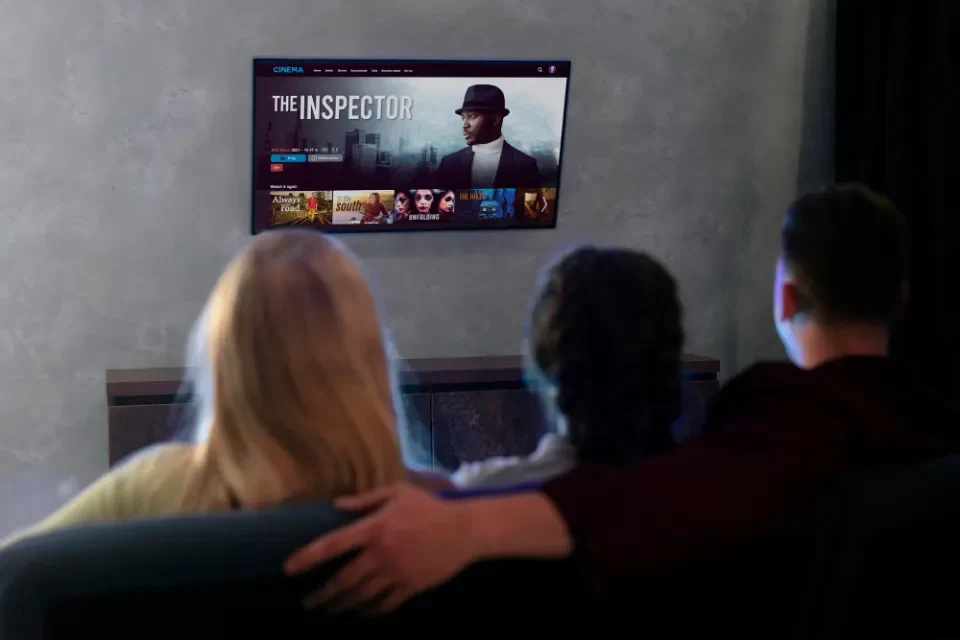
All Set Up?
65% Save + Premium IPTV Player:
Now that your device is ready, don’t forget to activate your IPTV service and start watching!
Get 12 Months Premium Pack with Premium Player activation included.

Need help? Contact our support team.
We’re here to ensure you have the best IPTV experience possible. Whether you need help with our services, technical support, or just want to share your feedback, our dedicated support team is always ready to assist you.



