How to Set Up IPTV on Windows and Mac
Home / IPTV Setup Guides
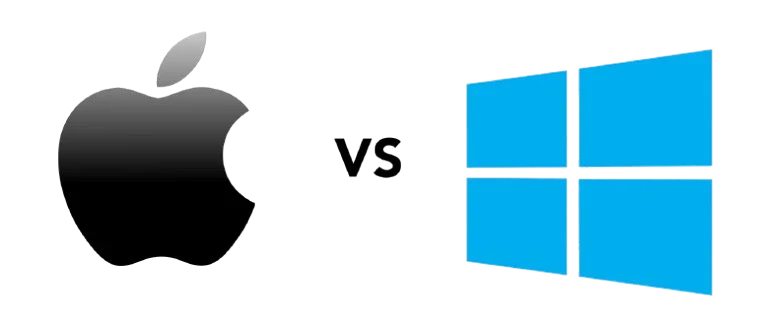
Set Up IPTV on Windows & Mac
Windows and Mac IPTV Setup is one of the easiest and most flexible ways to enjoy live TV, movies, and series. Whether you’re using a desktop or laptop, you can install apps like Ibo pro player or IPTV Smarters… to start streaming within minutes. In this guide, we’ll walk you through the exact steps to set up IPTV on both Windows and macOS — no tech skills needed.

What You’ll Need
- IPTV Subscription: M3U URL or Xtream Codes API login.
- Windows or Mac Computer: With internet access.
- Recommended Apps: IPTV Smarters Pro or ibo pro player
Choose Your PC IPTV App for Setup:
select and read the methods below to set up your IPTV subscription:
How to Set Up Ibo Pro Player for pc
Follow these simple steps to install and activate Ibo Pro Player on your pc desktop device:
Step 1: Click on the link below to install the IBO Pro Player app.
- Windows, check this link to download:
Download for Windows - Mac, check this link to download:
Download from App Store
2. Retrieve Your Activation Code
Launch Ibo Pro Player and tap Account.
you can add your m3u link directly in Ibo pro player.
- Or Note the MAC Address and Device Key displayed and follow these steps below:
3. Link Your Device on the Website
Go to: https://iboproapp.com/
Click Manage Playlists.
Enter your MAC Address and Device Key, then select Log In.
4. Add Your IPTVNORDICPRO Playlist
Click Add XC Playlist.
Enter Your xtreme code details:
- Playlist Name:
IPTVNORDICPRO - Server Address (Host), Username, Password (from your subscription)
Click Submit.
5. Activate & Refresh the App
Return to IbPro Player on your device.
Restart the app.
Tap Continue, then Change Playlists.
Select IPTVNORDICPRO to load your channels.
Important: IBpro PlayerIPTV Player is a separate paid app inculde 7‑Day Free Trial included.
After the trial, revisit Manage Playlists on https://iboproapp.com/, log in with your MAC and Device Key, and complete the one‑time payment to continue streaming.
🎉 You’re all set! Enjoy seamless IPTV streaming with IbPro Player and your IPTVNORDICPRO service.
How to Set Up IPTV Smarters pro for pc
Step 1: Download and Install IPTV Smarters Pro
For Windows, check this link to download: Download for Windows
Install the IPTV Smarters Pro application.For Mac, check this link to download: Download for Mac
Install the IPTV Smarters Pro application.
2. Log In via Xtream Codes API (Recommended)
Launch IPTV Smarters Pro.
Tap Add User → Login with Xtream Codes API.
Fill in the fields:
Name:
IPTVNORDICPROUsername, Password, Server URL(Host): as provided after subscribing.
Tap Add User and wait a few seconds for your channels and EPG to load.
On the User List screen, select your profile to begin streaming.
3. Alternative Setup: M3U Playlist
If you prefer not to use Xtream Codes, repeat step 2 but choose Add New Playlist or File/URL and paste your M3U URL instead.

Why Use Windows or Mac for IPTV?
- Larger Screens: Enjoy IPTV on full-size monitors and laptops.
- App Flexibility: Wide support for IPTV players and web streaming.
- Multitasking: Watch while browsing, working, or gaming.
- High Storage & Performance: Ideal for running multiple IPTV apps or recording content.
- Web & App Support: Access to IPTV portals, web players, and downloadable software.
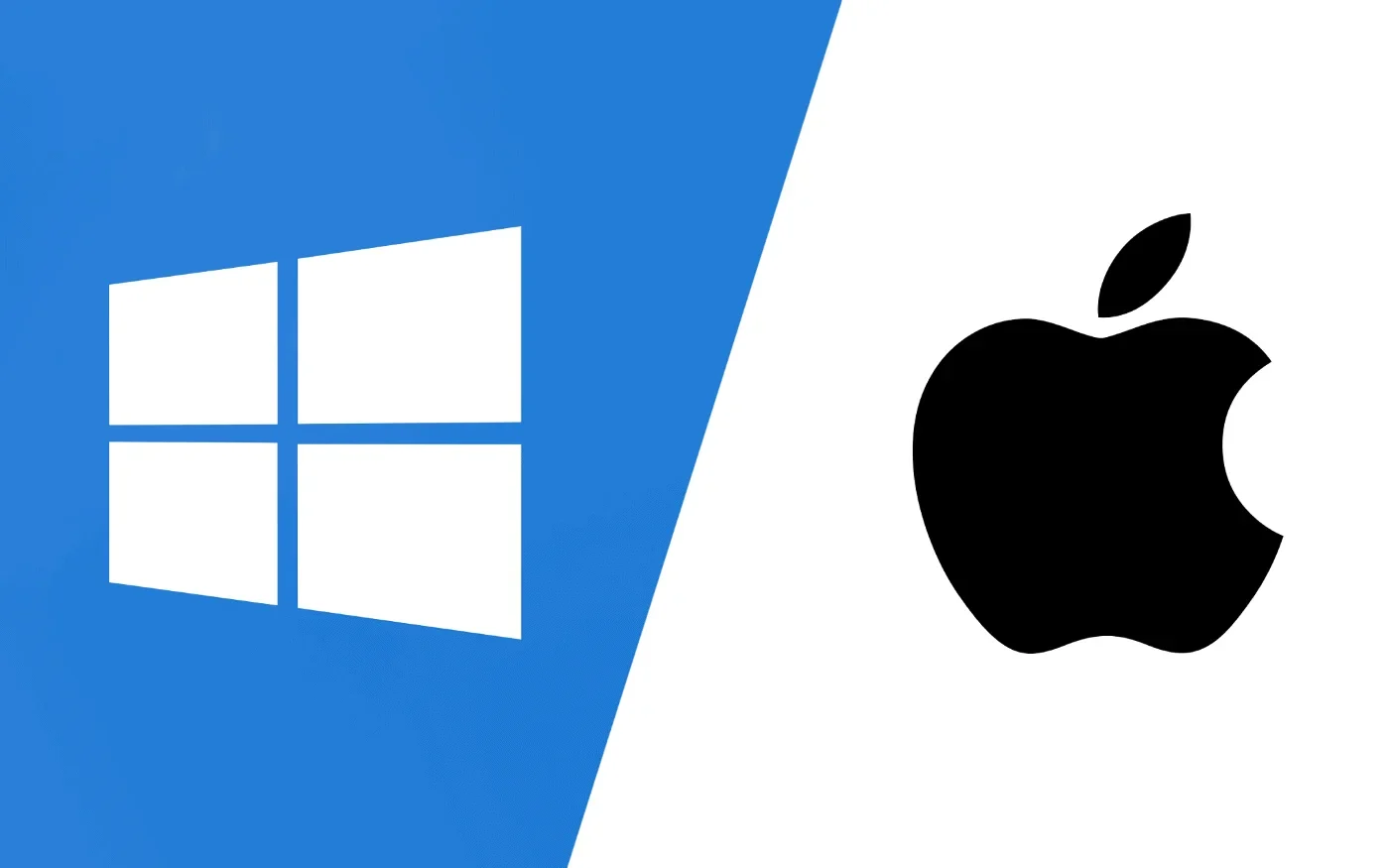
Common Troubleshooting
Common Troubleshooting of Setup IPTV on Pc or desktop Devices (Windows & Mac)
- Firewall Issues: Allow apps through your firewall to avoid blocking streams.
- Use Ethernet: For a more stable connection on desktops/laptops.
- Clear App Cache: Some apps allow you to clear cache or saved playlists. This helps fix playback or loading issues.
- Try an Alternative Player: If VLC doesn’t work, try IPTV Smarters for a more user-friendly interface with Xtream Codes support.
- Check Internet Speed: Minimum of 10 Mbps is recommended for HD streaming. Use speedtest.net to verify your connection.
💡 Not subscribed yet? Choose a plan and start streaming on pc now!
Watch on any device
If you want to watch on another device?
Click here to set up IPTV on another device.
Frequently Asked Questions About Setting up IPTV On pc Windows & Mac:
What is the best IPTV app for Windows or Mac?
Can I use IPTV without installing any apps?
Why is my IPTV freezing or buffering on my PC?

Need help? Contact our support team.
We’re here to ensure you have the best IPTV experience possible. Whether you need help with our services, technical support, or just want to share your feedback, our dedicated support team is always ready to assist you.









