How to Set Up IPTV on Apple iPhone, iPad & Apple TV
Home / IPTV Setup Guides
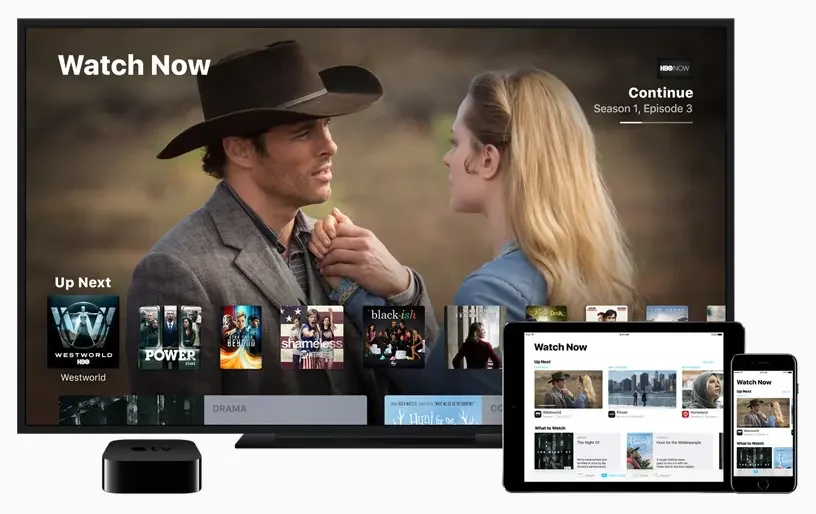
APPLE (IPHONE/IPAD/APPLE TV) IPTV Setup
Want to stream live channels, movies, and sports on your Apple device? This IPTV setup guide walks you through the best apps for iPhone, iPad, and Apple TV. Whether you’re using IPTV Smarters, GSE Smart IPTV, ibo Pro Player or iPlayTV, we’ve got you covered with simple steps.

What You’ll Need Before You start
- Active IPTV subscription: Your M3U URL or Xtream Codes login.
- Apple device: iPhone, iPad, or Apple TV (tvOS 12+).
- Internet connection: 10 Mbps+ for smooth HD streaming.
- App Store access: Use your Apple ID to download apps.
Best IPTV Apps for iOS & Apple TV
- IPTV Smarters Player (Free): Great UI and Xtream Codes login support.
- GSE Smart IPTV: Powerful app with support for M3U, EPG, and Xtream Codes.
- iPlayTV: Optimized for Apple TV, EPG, logos, and playlist management.
- ibo Pro Player: is an advanced m3u stream player, simple UI, and advanced m3u player controls
Choose Your IPTV App for Setup:
Applen (Iphone/Ipad/Apple tv) IPTV Setup
- Start by opening the App Store, then search for one of the apps listed below.
- Here are the most recommended apps for iOS: IBO Pro player, GSE Smart IPTV and Smarters Player Lite…
Note: You are free to download any IPTV app of your choice. Our service is compatible with all apps and devices. The apps mentioned above are just recommended options.
Select and read the methods below to set up your IPTV subscription:
How to Set Up Ibo Pro Player for on Apple Device
Follow these simple steps to install and activate Ibo Pro Player on your Apple device (Apple Tv, Iphone or Ipad):
1. Install Ibo Pro Player
Open apple store and search: Ibo Pro Player
https://apps.apple.com/us/app/ibo-pro-player/id6449647925Install the app on your device.
2. Retrieve Your Activation Code
Launch Ibo Pro Player and tap Account.
Note the MAC Address and Device Key displayed.
3. Link Your Device on the Website
Go to: https://iboproapp.com/
Click Manage Playlists.
Enter your MAC Address and Device Key, then select Log In.
4. Add Your IPTVNORDICPRO Playlist
Click Add XC Playlist.
Enter Your xtreme code details:
Playlist Name:
IPTVNORDICPROServer Address (Host), Username, Password (from your subscription)
Click Submit.
5. Activate & Refresh the App
Return to IbPro Player on your device.
Restart the app.
Tap Continue, then Change Playlists.
Select IPTVNORDICPRO to load your channels.
Important: IBO pro Player is an IPTV Player separate paid app inculde 7‑Day Free Trial included.
After the trial, revisit Manage Playlists on https://iboproapp.com/, log in with your MAC and Device Key, and complete the one‑time payment to continue streaming.
🎉 You’re all set! Enjoy seamless IPTV streaming with Ibo Pro Player and your IPTVNORDICPRO service.
GSE Smart IPTV is available in multiple versions with different pricing:
GSE SMART IPTV PRO (iOS): One-time purchase, priced at $2.99.
GSE SMART IPTV PRO (Apple TV): One-time purchase for $4.99.
GSE IPTV Player (iOS): Free version with basic advanced media playback.
The PRO versions offer enhanced features like advanced filters and reporting tools. All versions are available on the App Store, including for Mac.
Here is the installation guide for GSE APP on Apple tv, iPhone and iPad.
1. Download GSE PRO IPTV from App Store
2. On left side at the top click on The 3 Lines to open
3. Go to Xtream Codes API
4. Click the + in top right
5: Now you need to fill in the entries as instructed below (xtreme code login details you have):
xtreme code login details:
Playlist name: IPTVNORDICPRO (You can place any name.)
Server name (Host URL):
Username:
Password:
8. Then select add
9. Click on force EPG to update
Enjoy.
How to Install & Configure Smarters Player Lite on Apple (Apple tv, Iphone and ipad)
Smarters Player Lite is a free Player, user‑friendly app for streaming live TV, VOD, and series on apple devices. Follow the steps below to get started in minutes.
1. Download the App for iPhone, iPad & Apple TV:
You can download Smarters Player Lite for your iPhone, Apple TV or any other iOS device here in Apple store:
https://apps.apple.com/in/app/smarters-player-lite/id1628995509
2. Log In via Xtream Codes API (Recommended)
Launch Smarters Player lite.
Tap Add User → Login with Xtream Codes API.
Fill in the fields:
Name:
IPTVNORDICPROUsername, Password, Server URL(Host): as provided after subscribing.
Tap Add User and wait a few seconds for your channels and EPG to load.
On the User List screen, select your profile to begin streaming.
3. Alternative Setup: M3U Playlist
If you prefer not to use Xtream Codes, repeat step 2 but choose Add New Playlist or File/URL and paste your M3U URL instead.

Why Use iPhone, iPad & Apple TV for IPTV?
- High-Quality Hardware: Apple devices deliver smooth, high-resolution streaming experiences.
- Stable Operating System: iOS and tvOS offer reliable performance with fewer crashes.
- App Ecosystem: Access to a variety of IPTV players from the App Store with excellent compatibility.
- Privacy & Security: Apple’s strict privacy policies protect your data while streaming.
Want to stream live channels, movies, and sports on your Apple device? This IPTV setup guide walks you through the best apps for iPhone, iPad, and Apple TV. Whether you’re using IPTV Smarters, GSE Smart IPTV, or iPlayTV, we’ve got you covered with simple steps.
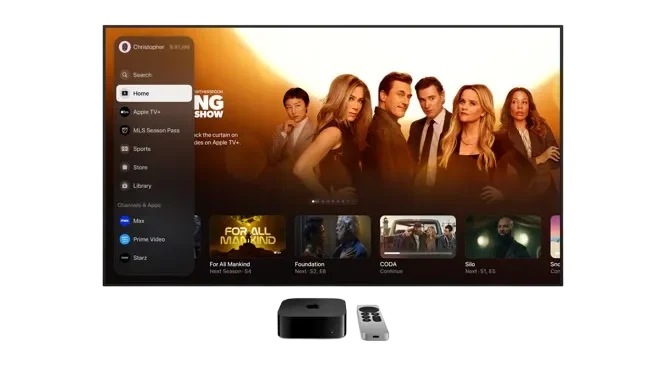
Common Troubleshooting
Common Troubleshooting of Setup IPTV on Apple Devices (iPhone, iPad & Apple TV)
- Use Wi-Fi 5GHz: For smoother playback on Apple TV and iOS devices.
- Force close and reopen app: If channels fail to load.
- Clear cache: GSE and iPlayTV allow resetting app cache in settings.
- unplug the power cable from both the router wifi and device for moment.
💡 Not subscribed yet? Choose a plan and start streaming on apple devices now!
Watch on any device
If you want to watch on another device?
Click here to set up IPTV on another device.
Frequently Asked Questions About Setting up IPTV on Apple Devices (iPhone, iPad & Apple TV)
Does Apple TV support Xtream Codes API?
Can I use VLC or other video players on iPhone?
Can I install multiple IPTV apps?

Need help? Contact our support team.
We’re here to ensure you have the best IPTV experience possible. Whether you need help with our services, technical support, or just want to share your feedback, our dedicated support team is always ready to assist you.
















