How to Set Up IPTV on Android (Phone, Tablet & TV Box)
Home / IPTV Setup Guides

Set Up IPTV on Android Phone/Android TV Boxes Setup
Get your Android device ready for IPTV streaming! This complete guide covers setup on Android phones, tablets, TV boxes, and Android TV. Follow our easy tutorials for popular apps like IPTV Smarters, TiviMate, and IBO Player to start watching live channels and on‑demand content in minutes.
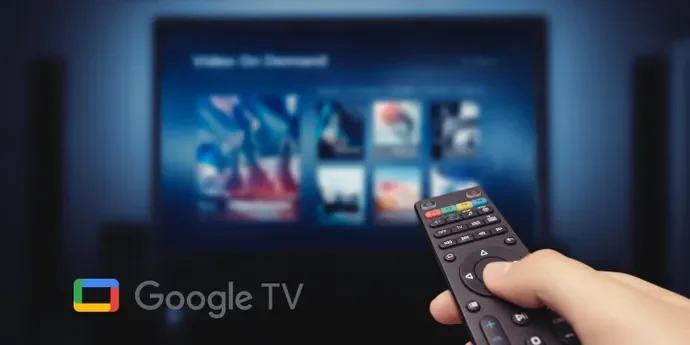
What You Need Before You Start
- IPTV Subscription Details: Username, password, and M3U URL provided by your IPTV provider.
- Compatible Android Device: Smartphone, tablet, TV box, or Android TV with Android 5.0+.
- Google Account: To download apps from the Google Play Store.
- Stable Internet Connection: Minimum 50 Mbps for HD; 100 Mbps+ for 4K streaming.
Choose Your Android IPTV App for Setup:
select and read the methods below to set up your IPTV subscription:


ibo Player pro (Paid)
IBO Player Pro is a Player with Simple design, low resource usage. available on Google Play Store, It offers a 7-day free trial period before asking for a one-time payment.

How to setup IPTV on TiviMate IPTV Player?
Install the App Download TiviMate IPTV from the Google Play Store or check this link:
https://play.google.com/store/apps/details?id=ar.tvplayer.tvLaunch & Add a Playlist
- Open TiviMate IPTV.
- Select Add playlist on the home screen.
Choose “Xtream Codes Login”
- Tap Xtream Codes Login, then hit Next.
- Tap Xtream Codes Login, then hit Next.
- Enter Your Credentials we sent you in email
Server URL: The base Host URL (The short one) in your xtreme code.
Username & Password: Found in Xtream Codes details.
(Optional) Tick Include VOD if you want Video‑on‑Demand libraries.
Wait for Channels to Load After a few seconds, your channel list and EPG guide will populate.
Important: TiviMate IPTV Player is a separate paid app—even with our IPTV service, you must purchase TiviMate Premium to unlock favorites, recording, catch‑up, VOD, and other advanced features (up to 5 devices).
Upgrade Steps:
Install & Sign Up
On your Android phone or tablet, download TiviMate Companion from Google Play.
Create an account and choose Lifetime ($29.99) or Annual ($9.99).
Activate Premium On your Fire TV Stick
On your Fire TV Stick, open TiviMate IPTV.
Go to Settings → Unlock Premium and log in with your Companion credentials.
How to Set Up IbPro Player for IPTVNORDICPRO
Follow these simple steps to install and activate IbPro Player on your Android device or Smart TV:
1. Install IbPro Player
Android (Google Play Store): Search for IbPro Player
https://play.google.com/store/apps/details?id=com.ibpro.appInstall the app on your device.
2. Retrieve Your Activation Code
Launch IbPro Player and tap Account.
Note the MAC Address and Device Key displayed.
3. Link Your Device on the Website
Go to: https://iboproapp.com/
Click Manage Playlists.
Enter your MAC Address and Device Key, then select Log In.
4. Add Your IPTVNORDICPRO Playlist
Click Add XC Playlist.
Enter Your xtreme code details:
Playlist Name:
IPTVNORDICPROServer Address (Host), Username, Password (from your subscription)
Click Submit.
5. Activate & Refresh the App
Return to IbPro Player on your device.
Restart the app.
Tap Continue, then Change Playlists.
Select IPTVNORDICPRO to load your channels.
Important: IBpro PlayerIPTV Player is a separate paid app inculde 7‑Day Free Trial included.
After the trial, revisit Manage Playlists on https://iboproapp.com/, log in with your MAC and Device Key, and complete the one‑time payment to continue streaming.
🎉 You’re all set! Enjoy seamless IPTV streaming with IbPro Player and your IPTVNORDICPRO service.
How to Install & Configure IPTV Smarters Pro on Android
IPTV Smarters Pro is a free, user‑friendly app for streaming live TV, VOD, and series on Android devices. Follow the steps below to get started in minutes.
1. Download the App for Smart tv android, tv boxes and firstick:
Install the Downloader app from Google Play.
Open Downloader and:
Enter This code in Downloader app: 6578878
or type this link:
https://www.iptvsmarters.com/iptv-smarters-4.0.6.apkTap Go to download and install IPTV Smarters Pro.
For smartphones android:
you can download the APK file IPTV Smarters Pro here directly: https://www.iptvsmarters.com/iptv-smarters-4.0.6.apk
2. Log In via Xtream Codes API (Recommended)
Launch IPTV Smarters Pro.
Tap Add User → Login with Xtream Codes API.
Fill in the fields:
Name:
IPTVNORDICPROUsername, Password, Server URL(Host): as provided after subscribing.
Tap Add User and wait a few seconds for your channels and EPG to load.
On the User List screen, select your profile to begin streaming.
3. Alternative Setup: M3U Playlist
If you prefer not to use Xtream Codes, repeat step 2 but choose Add New Playlist or File/URL and paste your M3U URL instead.

Why Choose Android for IPTV?
Reasons of Setting IPTV on Android (Phone, Tablet & TV Box):
- Wide Device Support: Available on phones, tablets, TV boxes, and Android TV.
- Customizable Apps: Multiple IPTV players with unique features and UIs.
- Regular Updates: Android apps receive frequent improvements and bug fixes.

Common Troubleshooting
Common Troubleshooting of Setup IPTV on Andriod Devices (Phone, Tablet & TV Box)
- App Crashes: Clear the app cache or reinstall the latest version from Play Store.
- Buffering: Switch to a wired Ethernet connection or check that your Wi-Fi signal is strong.
- Playback Errors: Verify correct M3U URL, username, and password in app settings.
💡 Not subscribed yet? Choose a plan and start streaming on Android now!
Watch on any device
If you want to watch on another device?
Click here to set up IPTV on another device.
Frequently Asked Questions About Setting up IPTV On Android:
Which Android devices support IPTV apps?
Do I need root access for IPTV on Android?
Can I install multiple IPTV apps?

Need help? Contact our support team.
We’re here to ensure you have the best IPTV experience possible. Whether you need help with our services, technical support, or just want to share your feedback, our dedicated support team is always ready to assist you.














